What is an S3 bucket in AWS?
Amazon Simple Storage Service (Amazon S3) is an object storage service that offers industry-leading scalability, data availability, security, and performance. Customers of all sizes and industries can use Amazon S3 to store and protect any amount of data for a range of use cases, such as data lakes, websites, mobile applications, backup and restore, archives, enterprise applications, IoT devices, and big data analytics. Amazon S3 provides management features so that you can optimize, organize, and configure access to your data to meet your specific business, organizational, and compliance requirements.
PROJECT
A private S3 bucket in AWS and adjusting its policy for secure access is a great idea. Below is a structured outline you can use to guide your writing:
Section 1: Setting Up an S3 Bucket
1. Log in to the AWS Console: Navigate to the AWS Management Console. Sign in to your AWS account.
2. Accessing S3: Locate and click on the S3 service. Overview of the S3 dashboard.
3. Creating a New S3 Bucket: Click on "Create bucket." Choose a unique and meaningful bucket name. Select the region for your bucket. Set other configuration options (logging, versioning, etc.).
Section 2: Configuring Bucket Properties
1. Setting permissions: Navigate to the "Permissions" tab. Overview of bucket policies, access control lists (ACLs), and bucket policies.
2. Public Access Settings:Ensure that "Block all public access" is enabled. Discuss the importance of this setting for security.
Section 3: Adjusting Bucket Policy
1. Understanding Bucket Policies:
Explanation of AWS Identity and Access Management (IAM) policies. Overview of JSON-based bucket policies.
2. Creating a Private Bucket Policy:Write a sample bucket policy that restricts access. Explain the policy's components, such as principals, actions, and conditions.
3. Attaching the Policy:Navigate to the "Bucket Policy" section. Paste and save the newly created bucket policy.
Section 4: Testing Access
1. Creating IAM Users: Overview of IAM and the Need for Users. Create IAM users with appropriate permissions.
2. Accessing the Private Bucket: Use AWS CLI or SDKs to demonstrate how IAM users can access the private bucket. Discuss the importance of secure access mechanisms.
Section 5: Best Practices and Additional Considerations
1. Regularly Review and Update Policies:Emphasize the importance of reviewing and updating policies as needed.
2. Monitoring and Logging: Briefly discuss the AWS Cloud Watch for monitoring access.
Configure AWSCLI on your Ubuntu machine.
What is AWSCLI?
Using commands in your command-line shell, you can communicate with AWS services through the open-source AWS Command Line Interface (AWS CLI). From the command prompt in your terminal software, the AWS CLI allows you to begin running commands that provide functionality similar to that offered by the browser-based AWS Management Console with very little setup.
Linux shells: Use common shell programs such as
bashand to run commands in Linux or macOS.Windows command line: On Windows, run commands at the Windows command prompt or in Power Shell.
Remotely: Run commands on Amazon Elastic Compute Cloud (Amazon EC2) instances through a remote terminal program such as Putty or SSH, or with AWS Systems Manager.
Create an EC2 instance using AWSCLI
Here's a step-by-step guide:
Install AWS CLI: Open a terminal and run the following command to install the AWS CLI using the package manager:
sudo apt-get update sudo apt-get install awscliConfigure the AWS CLI: After the installation, you need to configure the AWS CLI with your AWS credentials.
Run the following command:
aws configureIt will prompt you to enter the AWS Access Key ID, Secret Access Key, default region, and output format.
Access Key ID and Secret Access Key: These are your AWS credentials. You can obtain them from the AWS Management Console.
Default region: Enter the AWS region code that you want to use by default (e.g.,
us-east-1).Output format: You can choose the default output format for the AWS CLI, which
jsonis a common choice.
After entering this information, your configuration will be saved.
Verify Configuration: You can verify that the AWS CLI is configured correctly by running a simple command, such as:
aws s3 lsThis command lists the buckets in your default region.
You have now configured the AWS CLI on your Ubuntu machine. You can use the AWS CLI to interact with various AWS services from the command line.
What is IAM in AWS?
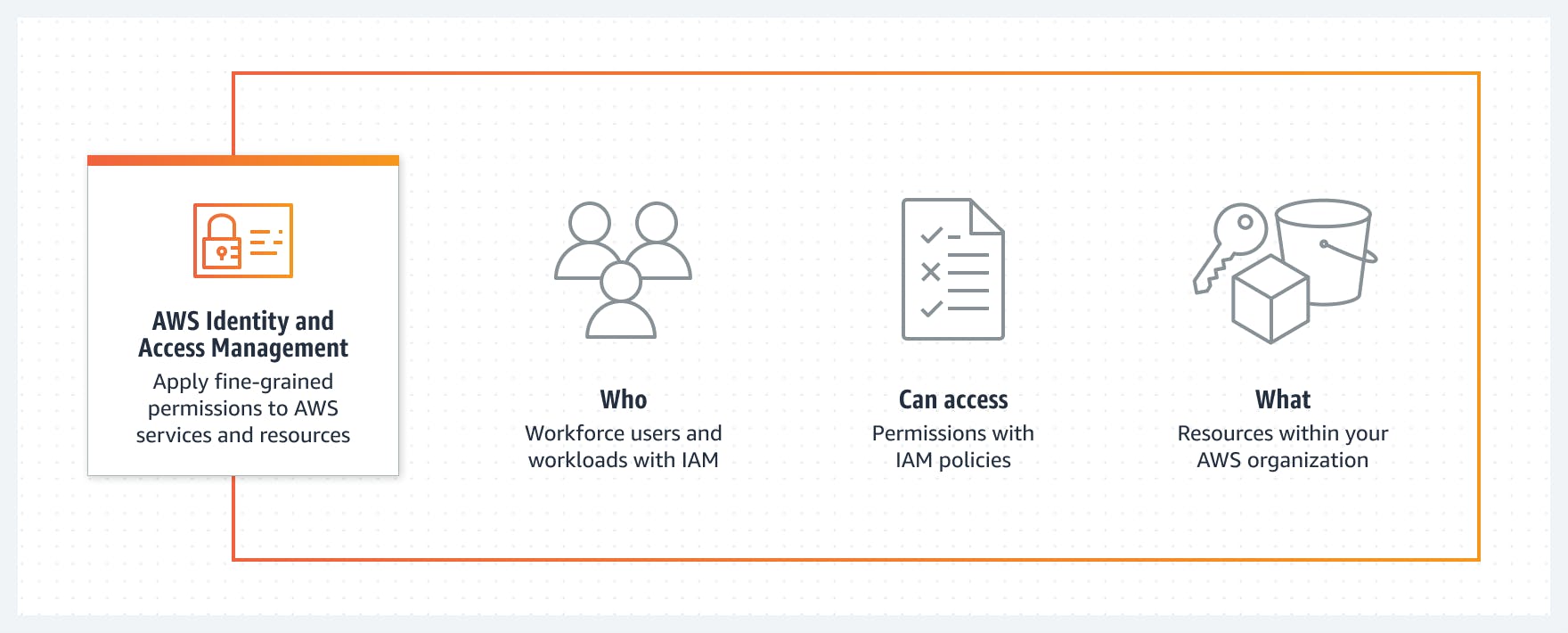
AWS Identity and Access Management (IAM) is a web service that helps you securely control access to AWS resources.When you create an AWS account, you begin with one sign-in identity that has complete access to all AWS services and resources in the account. This identity is called the AWS account root user and is accessed by signing in with the email address and password that you used to create the account. We strongly recommend that you don't use the root user for your everyday tasks. Safeguard your root user credentials and use them to perform the tasks that only the root user can perform. IAM allows you to control who has access to your AWS resources (authentication) and what actions they can perform (authorization).
Key aspects of AWS IAM include:
Users: IAM allows you to create and manage AWS users, each with their own unique security credentials (access key ID and secret access key). Users are associated with groups and policies that determine their permissions.
Groups: You can organize IAM users into groups and attach policies to these groups. This simplifies the management of permissions, as you can assign permissions to groups rather than individual users.
Roles: IAM roles are similar to users, but they don't have permanent credentials. Instead, IAM roles are assumed by users, applications, or services to temporarily obtain permissions to carry out actions.
Policies: IAM policies are JSON documents that define permissions. Policies can be attached to users, groups, or roles and specify what actions are allowed or denied on what AWS resources. AWS provides predefined policies, and you can create custom policies to meet your specific requirements.
Permissions: IAM allows fine-grained control over permissions. You can define permissions at the level of individual AWS resources, specifying who can access them and what actions they can perform.
IAM is a fundamental aspect of AWS security and is used to control access to a wide range of AWS services, including Amazon S3 (Simple Storage Service), EC2 (Elastic Compute Cloud), RDS (Relational Database Service), and many others.